Enter the RoundCorner Ruby script by Fredo6. You activate the tool, pick the edges you want to round (or fillet), specify a couple of parameters, and hit Enter. Really great tools are ones that save hours of nitpicky, repetitive work; by this definition, RoundCorner is an all-star.
How it works
RoundCorner is a simple tool with a few (sort of) complicated settings. At its simplest, here’s what it does:
Click on an icon in the Round Corner toolbar to activate one of the “modes”: Round, Sharp or Bevel.
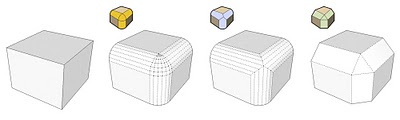 RoundCorner can make rounded edges with round or sharp corners. It can also make bevels (far right).
RoundCorner can make rounded edges with round or sharp corners. It can also make bevels (far right).Pick the edges you want to round by clicking them. Click again to deselect an edge. You can also click a face to select all of its edges, or a vertex (where endpoints meet) to select its connected edges.
Press Tab on your keyboard to bring up the Parameters dialog box. Enter an offset distance and the number of facets (segments) your new rounded edges should have. Click OK to close the dialog box.
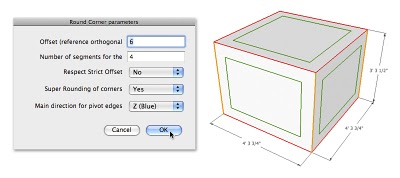 Use the Parameters dialog box to specify an offset and a number of sides. Using a small number of sides yields more usable models.
Use the Parameters dialog box to specify an offset and a number of sides. Using a small number of sides yields more usable models.When you're ready, click somewhere in empty space to run the script.
So many settings
There are plenty of settings in the toolbar that appears in your modeling window when you activate one of the tools; take a look at the plugin’s handy documentation to see what everything does (Tools > Fredo6 Collection > RoundCorner > Documentation...)
Details, details
- You can download RoundCorner (as well as all of Fredo6's other plugins) from the Ruby Library Depot.
- Fredo6 makes his plug-ins available as donationware, meaning that they're free to download and use, but that payment is always gladly accepted. I highly encourage you to support his efforts.
- This SketchUcation thread provides good discussion and examples.
- This Pushpull Bar post is helpful, too.
- So is this video that Fredo6 made.
- RoundCorner works on both Macs and PCs.
- Unzip the folder you downloaded.
- Move both things inside that folder (another folder called ROUNDCORNER_Dir_xx and a file called ZLoader_Roundcorner.rb) into your Plugins folder.
- Make sure you have the latest version of LibFredo6 installed, too (there should be a link to it on the same download page.) It contains things that all of Fredo6’s scripts need to work. Download and unzip it, then move its contents (a folder called LIBFREDO6_Dir_xx and a file called LibFredo6.rb) into your Plugins folder.
- Restart SketchUp.
- Choose View > Tool Palettes > Round Corner to activate the tool.
Some things I’ve made in the short time I’ve been using RoundCorner:
Thanks for another great addition to the SketchUp universe, Fredo6.
Posted by Aidan Chopra, SketchUp Evangelist

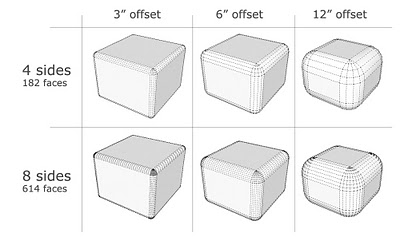

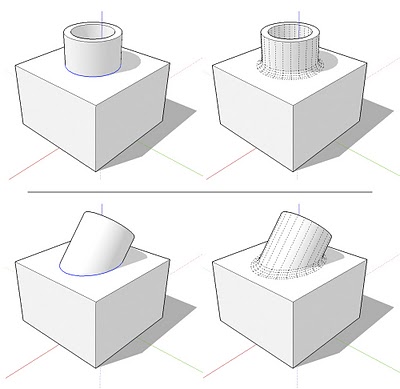














0 comments
Post a Comment